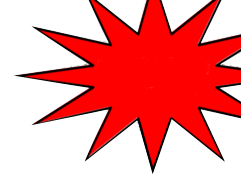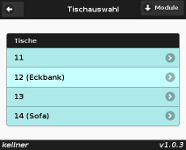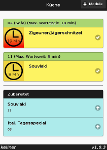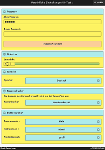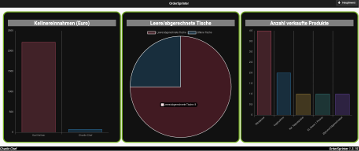Originally OrderSprinter was programmed with a German user interface, but step by step the user interface is being translated to English and Spanish. Translation is a very time-consuming activity, so that it is still incomplete. The receipt language can be set independent from the user language. These screenshots all show the German user interface.
 | Log-in page
All registered users can be selected in the drop-down-list. To log in the user needs to enter his password. |
 | View of the waiter to select the room
If the tables are distributed in several rooms the waiter needs to select the room first. |
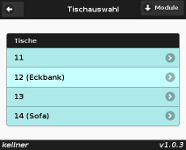 | View of the waiter to select the table
The waiter must select the table before he can send the orders to the server or start the pay process. |
 | View of the waiter to register the orders
The waiter can ask the guests at the table for their orders and can send these orders by Wifi to the server, so that the kitchen staff can see the incoming orders that they need to cook/prepare. In this view the waiter can also see if sent orders for that table are cooked and thus ready to be served. |
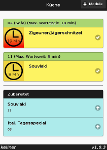 | View for the kitchen staff
In this view the cook or cookers can see all orders of type food that were sent from the waiter view. A cook can declare an order as cooking or ready. If the waiter has added remarks to the orders they appear in this view, too. The time that a guest is waiting already is noted as text and icon next to each order. This view is automatically updated regularly. |
 | View of the bar
In this view the cook or cookers can see all orders of type beverage that were sent from the waiter view. A barman can declare an order as preparing or ready. If the waiter has added remarks to the orders they appear in this view, too. The time that a guest is waiting already is noted as text and icon next to each order. This view is automatically updated regularly. |
 | Supplydesk
In this view all orders appear as soon as they are declared ready by a cook or barman. The waiter can recognize in this view if all orders or only a part of the orders of a table are ready to be served. This helps him saving unnecessary ways to go. This view is automatically updated regularly and is appropriate to be displayed on a central-positioned tablet PC. |
 | Paydesk
With this view the waiter can bill the guests. Single orders or all orders of a table can be selected. |
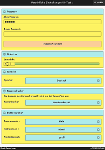 | View of user preferences
Each user can set his user language, the volume of the order tone and his personal password. |
 | View of products
In this view the foods and drinks can be configured. |
 | Administration view
The administration view is very extensive: create closings, data export, user management, Specify taxes, set room and table layout etc. |
 | Reports
In this statistics view the amount of products resp. their volume of sales in a specified time range or sorted by product can be controlled. |
 | Reservation view
In the reservation view you can create table reservations in a digital calendar. Each reservation has properties like the name of the guest, the phone number, number of persons and more remarks. In the overview only the number of persons and the guest name are visible. |
 | Feedback view
Each user can send feedback mail to the programmer. |
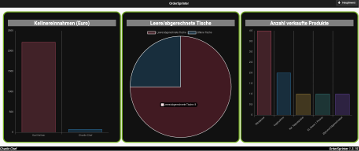 | Dashboard
On the dashboard the user can see various live data like sales, open tables, or the average duration of guest staying in the restaurant. |
 | Customer web page
The automatic generation of a customer web page saves a lot of time: The menu is generated on base of the POS system so that it is always up to date! The template is wasy to adapt so that individual layouts are possible. |
 | PDF-Report
In the administration view the user can create a PDF report that contains the sales and the statistics about sold products. |